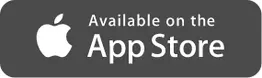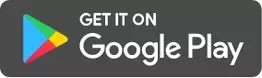Once you have upgraded your myTOYOTA Wallet and have the e-wallet activated, you may now enroll in Recurring Payment.
Recurring Payment for new TFS Financing Accounts
1. Go to Home Page and click Pay bills.
2. Select Toyota Financial Services.
3. Enroll new recurring payment.
4. Enter billing details.
Mandatory Field:
- Reference number
This refers to the loan contract reference number. (10-digit numeric format) You may get this from your Dealer Marketing Professional.
Optional Fields:
- Biller Allias
You may assign a name to easily identify and manage your payments. (alphanumeric and maximum of 30 characters)
- Remind me every
You may set a payment reminder. You will receive notification via in-app and email.
Tip: Payment reminder should be at least 1 day before your actual financing due date.
Default Fields:
- Source: TOYOTA Wallet
- Frequency: Monthly
5. Review the Terms and Conditions then confirm enrollment details.
6. Enter OTP Code sent via SMS for authentication.
7. A confirmation page is displayed. TFSPH will process the enrollment once required complete documents have been submitted by the dealer. You will receive status notification via in-app and email.
Click here to view the complete user app guide.
If you already have an existing TFS financing account and you wish to enroll for myTOYOTA Wallet Recurring Payment , please contact TFS Customer Care:
Hotline: (Metro Manila) at (02) 7-757-8500 or Domestic Toll-Free (PLDT) at 1-800-10-857-8500
Email: feedback@toyotafinancial.ph
Operating hours: Monday-Friday (8:30am-4:30pm)